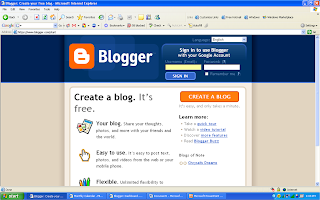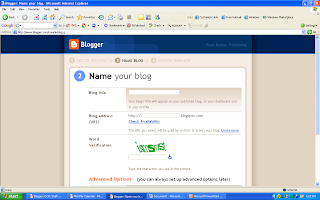Learn about wikis and discover some innovative ways that libraries are using them. Visit this Blog Entry about WIKIS
Blog Exercise:
Welcome to the 20 2.0 Program. This site was created to support technology learning at the Daviess County Public Library, Kentucky. We hope you enjoy learning with each other and have a good experience.


A wiki is a collaborative website and authoring tool that allows users to easily add, remove and edit content. Wikipedia, the online open-community encyclopedia, is the largest and perhaps the most well known of these knowledge sharing tools. With the benefits that wikis provide the use and popularity of these tools is exploding.
Among their applications are pathfinder or subject guide wikis, book review wikis, ALA conference wikis and even library best practices wikis.
ALA 2.0 Wiki
Book Review Wikis
This week is all about pictures. This can be addicting. And because of that I have created a Flickr account. Explore the photos I have uploaded, add tags and descriptions, explore what you love. but BEWARE this can consume your time quickly. DON'T LET THIS PROJECT CONSUME YOU!
First watch the Common Craft video "Online Photosharing in Plain English." Click arrow to start the video.
There are lots of places to store photos online. Walgreen's, Walmart, Picassa (associated with your gmail account), and Flickr.
Investigate the photo sharing and image generators this week.
Explore Flickr and learn about this popular image hosting site.
1. Take a good look around Flickr and find an interesting image that you want to blog about. You can explore Flickr photos, search the tags, view various groups, and more without a Flickr account.
2. Use any keyword(s) (baseball, cats, library cats, library signs, Minnesota library, whatever…) to find photos with those tags.When you find an interesting image or group, comment on your experience finding images, using Flickr, and anything else related to the exercise. Upload the image to your blog (be sure to credit the photographer). Don't forget to include a link to the image in the post.
In this Thing, you are asked to take a good look at Flickr and discover what this site has to offer. Find out how tags work, what groups are, and all the neat things that people and other libraries (a list here, too) are creating thanks to Flickr. The Library of Congress has a Flickr account--with more than 3,000 photos that you are invited to tag.
I have started an account for you to view and play with. This will save you time. There are photos of my kids and animals, mostly building pictures. Are you feeling adventurous? Upload your favorite building photo from the Staff Doc Grand Opening folder.
Username: harringtondcpl
Password: threekids2
Flickr Color Pickr - lets you find public photos in Flickr that match a specific color
splashr lets you present your Flickr photos in different view.
Create puzzles from your Flickr photos.
Image Generators!
No, not the gas powered kind that we all wanted in February. Listen to the podcast and learn about Image Generators.
Listen to this podcast [1:00]-->powered by ODEO
Most of us don’t have the time or the artistic talent to create specialized graphics or logos for projects. Enter the Online Image Generator! These handy-dandy tools let you create many types of images – framed pictures, slide shows, comic-style captions, trading cards, calendars, and much more.
Why use this tool? Create trading cards of authors, scientists, historical figures, or even concepts you’re trying to teach or promote. Media specialists can support teachers by helping students create images around astronomy, algebraic equations, historical figures (“I’ll trade you two Ben Franklins for an Eleanor Roosevelt!”). Students and staff can create trading cards of themselves to help them get to know each other. Other possibilities include creating a calendar with an image related to what you’re promoting that month, or a mosaic with multiple images related to your books, videos, or other resources.
Use the images generators in summer reading programs, book clubs, training, and more. Librarians at Carleton College are using trading cards as a way to reach their students.
The possibilities are endless! As is the time you can spend playing around with these sites—beware! Don't spend too much time on this. We are learning.
1. Go to Big Huge Labs.
2. Choose Trading Card from drop down list.
3. Create a trading card and save it to your computer.
4. Use the photos from the Grand Opening
5. Upload the your trading card and images to your blog to share with others.
![]()
 Made with ImageChef
Made with ImageChef
Be sure and blog about your favorite thing you did this week. Let me know if you will use one of the sites again to store photos. Remember to Smile you never know when you are on camera.
Shelfari blog
Good Reads tour
Good Reads Blog
Discovery Exercise:
1. Follow the discovery resources above to learn more about one of the social networking sites for books.
2. Create a free account at one of these sites
3. Start getting social with books by placing at least 5 books on your virtual shelf.
4. Explore any site from the Web 2.0 awards list, play with one that interests you.
5. Blog about your shelf and the site you explored. Try to link to your shelf from your blog.
It is a virtual place to gather and discuss books. There are even applications that will let you place your bookshelf on your blog. You can also find Shelfari other popular social networking sites- Facebook, and Myspace.

So I am working on catching up. And I am checking my calendar to see if we can gather at the computers on the first floor to work together. Bear with me, I am learning too.
Thanks to everyone for participating. This has turned into a great experience for me and I hope for you also.